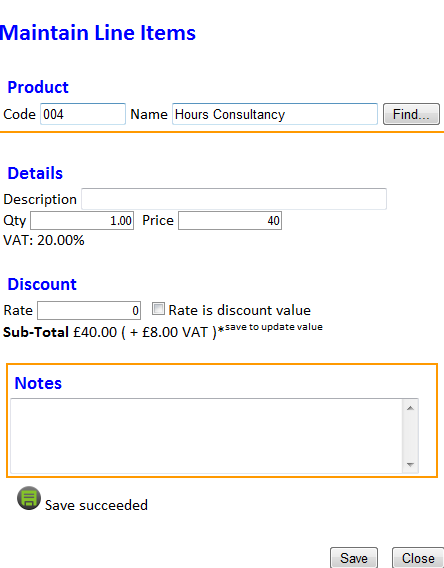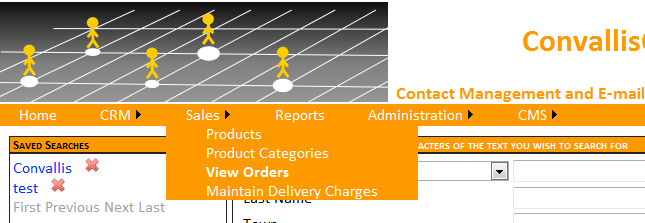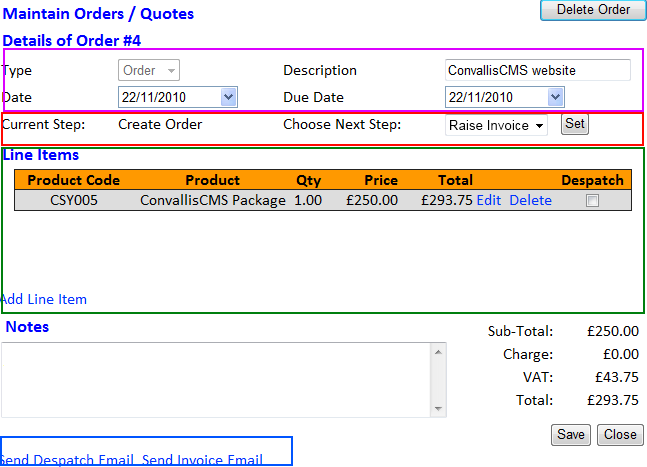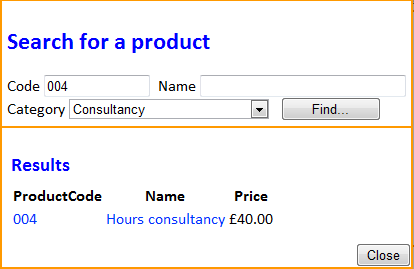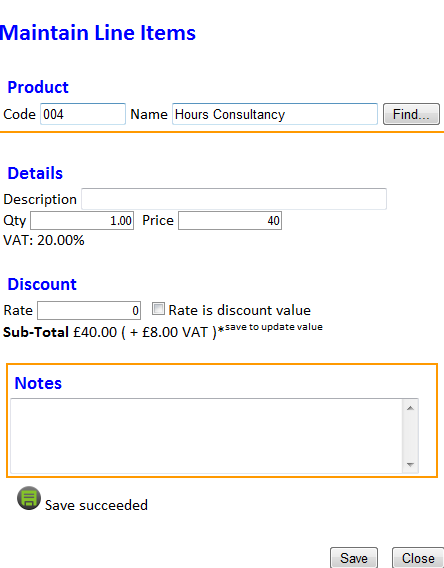Maintain Orders & Quotes
Keeping track of orders and quotes can sometimes be a pain, but with ConvallisCMS utilizing another feature of ConvallisCRM, it is no longer the case.You can keep track of your orders from a number of different areas. This tutorial will show you the easiest way of tracking and maintaining your orders. The tutorial is split into 3 sections (Modifying an order, Dealing with an order and Creating an order). Screenshots for this tutorial are at the bottom of this page.
Modifying An Order
This section will explain how to make changes to an existing order.
- From the administration screen, select Sales > View Orders.
- Select an order from the list and click Edit*.
- A screen with most of the order details will appear.
- You can add items by clicking Add line item or change an existing item by clicking Edit or Delete.
- Click Add new item.
- Search for a product by giving a Product Code,Product Name or even both and click Find....
- Select the product by clicking the code or name from the list.
- The screen will now show all the information about the selected product.
- You can edit any of these details without messing up any information in the actual product as this item and the product are now 2 different items.
- Click Save to add the item to the order.
- When you are finished with the order, click Save.
Repeat steps 5-10 to add more items.
*You can view the order by selecting Print or make changes to it by selecting Edit or clicking the ID of the order.
Dealing With An Order
This section will explain how to deal with different aspects of an order.
Repeat steps 1-3 from the section above.
Workflow Steps
At different points in the order process, you may require an action to be performed. You can move an order through this process by clicking the Next Step button or selecting a next step from the drop down list.
Despatching Items
The items in the Line Items list have a Despatch box, tick the box next to the item you wish to despatch. When you have selected all the items to despatch, click Send Despatch Email. When all items in the order have been despatched, click Send Invoice Email.
Creating an Order
This section will guide you through the process of creating an order or quote for a customer.
- From the administration screen select CRM > Find a Contact.
- Select a contact.
- Navigate to the Orders box and select Add.
- Select a type (Order or Quote).
- Give it a description.
- Give it the dates it requires and any notes.
- Click Save.
- Click Add line item.
- Search for a product by giving a Product Code, Product Name or even both and click Find....
- Select the product by clicking the code or name from the list.
- The screen will now show all the information about the selected product.
- You can edit any of these details without messing up any information in the actual product as this item and the product are now 2 different items.
- Click Save to add the item to the order.
- When you are finished with the order, click Save.
Repeat steps 8-13 to add more items.
Screenshots
Menu Selection
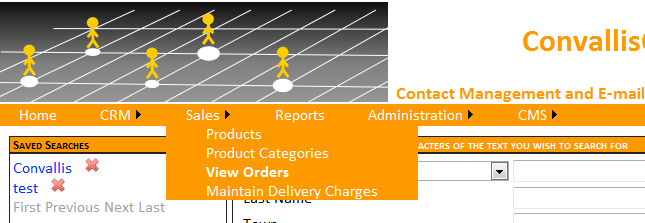
Order Maintenance Form
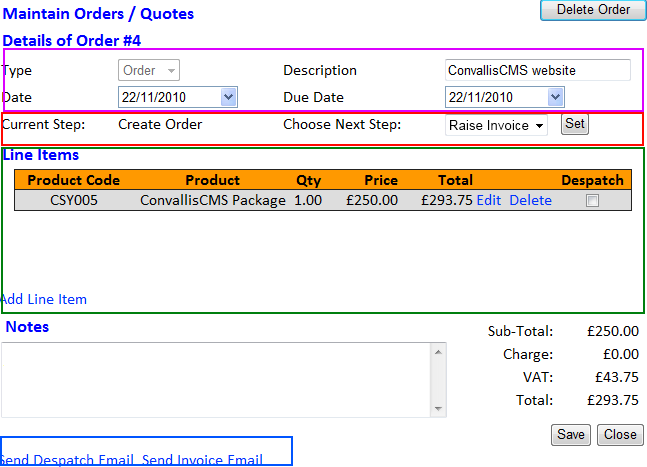
Purple = Order Details
Red = Workflow
Green = Item Details
Blue = Email Options
Product Search
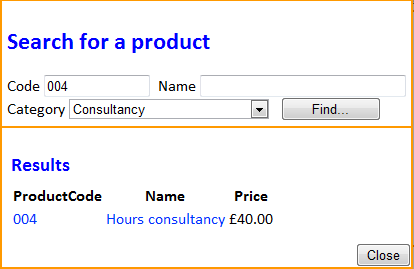
Item Details