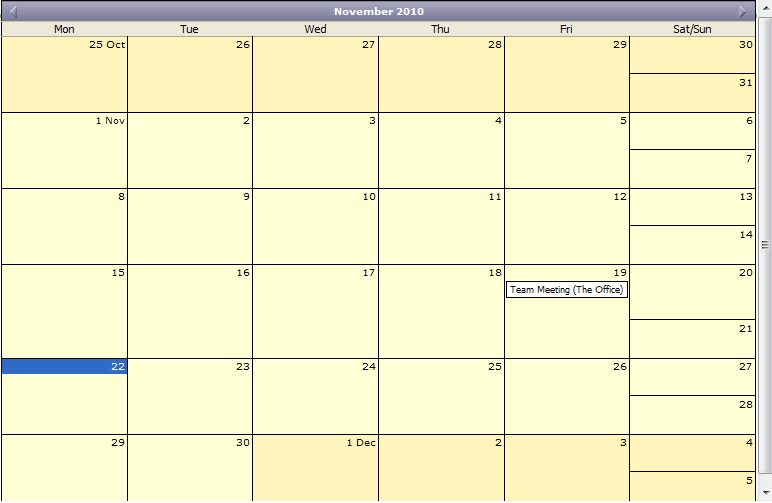Helping your business to do more business
The public calendar incorporated in ConvallisCMS can allow your website visitors for example, to view your public events or when your accommodation is available.
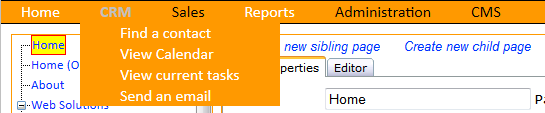
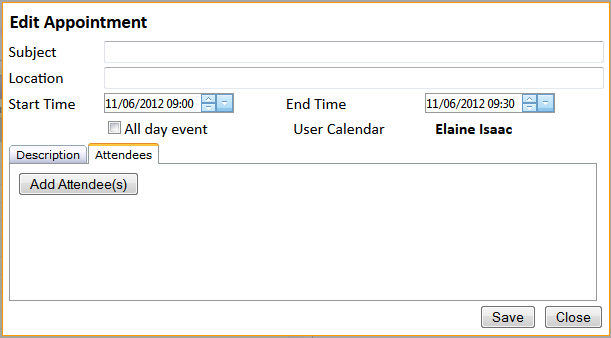
The created event will be added to the calendar and now you will be able to create a "Calendar" page which will be visible to everyone that visits your website.