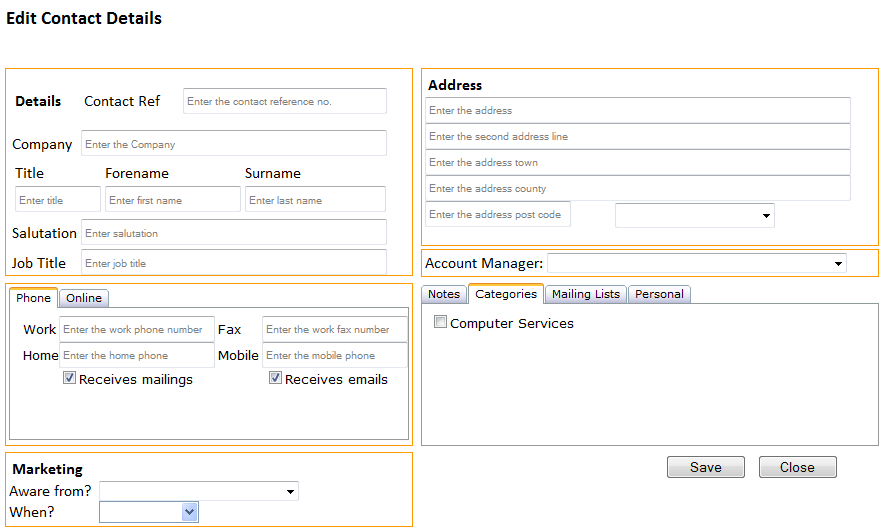Helping your business to do more business
Attending a networking event and coming away with lots of business cards or taking a call or receiving an email can give you a large amount of information about a contact. This could include information such as name, address, phone number, email etc. This short tutorial will explain how to enter this information in the CRM.
* Optional.
All of the other boxes are optional, except Address Line 1 and Postcode.
You can then assign the contact to mailing lists, categories, add freeform notes and personal information by selecting the tabs in the lower right corner and ticking each box as required.
Select to create a new contact box:
Edit Contact Details box: